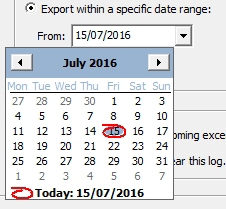Exporting the Change Log
While viewing the Change Log, you can choose to export its data to a spreadsheet. It is advisable to do this from time to time as part of your general housekeeping tasks and before you clear a log that has become too large. This procedure assumes that you have a populated Change Log already open.
To export tracked changes:
-
From the 'Export' panel of the Change Log, select one of these
three options:
Export entire log – this will save the entire log.
or
Export currently listed items – this will save the items listed in the left-hand tree (the first or second 100 items, for example).
or
Export within a specific date range (then select a valid From and a valid To date from the drop-down calendars).
- Click the Export button.
- From the 'Save As' dialog box, choose a location, enter a meaningful name in the 'File Name' field, and select a file type ('csv' is the default but you can also choose 'txt').
- Click Save.
- To view the log, open it using the appropriate application.